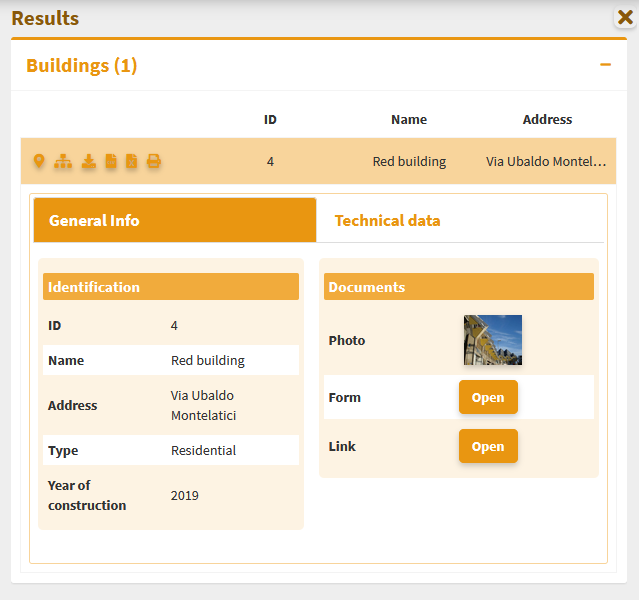G3W-CLIENT: the cartographic client¶
Aspetti generici¶
L”applicazione ha un”interfaccia responsiva costituita da sessioni espandibili e riducibili. La barra di testa contiene i seguenti elementi:
Il colore dell”interfaccia dipende dalla tipologia di utente loggato.
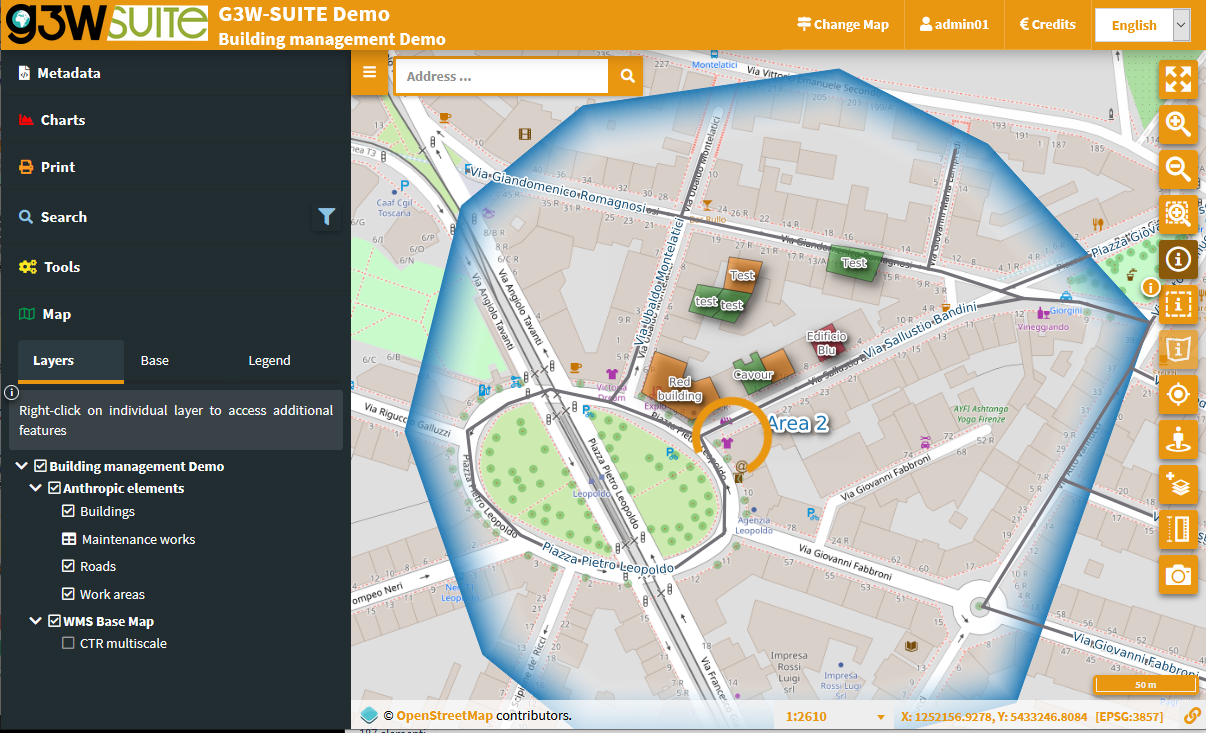
The header contains the following elements:
Logo, titolo e sottotitolo, derivanti da:
titolo principale (impostato a livello di Dati Generali) o nome MacroGruppo, in base alle impostazioni
nome Gruppo Cartografico
titolo servizio WebGis
Cambia mappa: che permette di passare da un servizio WebGis, posto all”interno del solito Gruppo Tematico, ad un altro mantenendo estensione e scala di visualizzazione
Identificativo dell”utente: nel caso sia stato effettuato l”accesso al sistema
Credits
Home: per accedere al FrontEnd
Lingua: la scelta della lingua si riflette nei singoli menu del clienta e sui contenuti del portale di accesso. Le linguedisponibili sono quelli attivati dall”amministrazione.

Il Pannello Strumenti é posto a sinistra e contiene i seguenti oggetti:
Metadata: any content defined in the GetCapabilities of the QGIS Project
Stampa: strumento di stampa basato sui layout definiti su progetto QGIS
Search: with the search tools defined in the Administration session, as well as a free Query Builder like the one present in QGIS
Charts: visualization of any graphs created on QGIS with the DataPlotly plugin
Spatial Bookmarks: tool for using the Spatial Bookmarks associated with the QGIS project and allowing the user to create new ones for his exclusive use.
Tools: session that collects the various tools that may be activated on the WebGis service (including editing tools)
WMS: session to add custom WMS services to the map
Mappa: contenente:
Strati: elenco strutturato degli strati, definito su progetto QGIS
Basi: scelta della mappa di base tra quelle definite a livello di creazione Gruppo Tematico
Legenda: legenda grafica dei vari strati
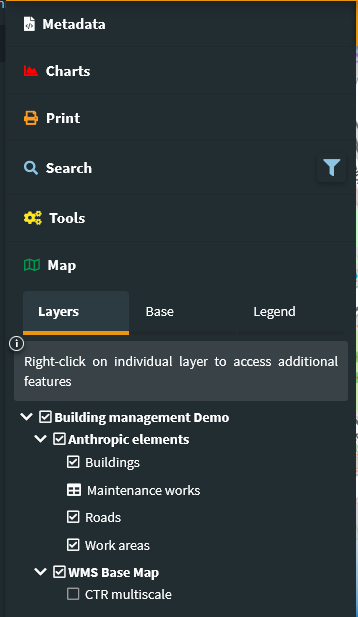
In the event that Themes (Views) are defined in the QGIS project, a specific choice menu will be available in the Layers session of the TOC.
The choice of a Theme will determine the automatic activation of the layers and related styles, defined in the Theme itself.

Pannello Strumenti¶
Metadati¶
I Metadati riportati in questa sessione derivano da quelli impostati a livello di progetto QGIS.
Tale contenuto è diviso in tre sessioni: Generale, Info Spaziali e Strati.
Generale: riporta i metadati definiti su progetto QGIS a livello di menùProgetto → Proprietà Progetto, sessioneServer OWS, Capabilitiesdel servizio. In caso di accesso come utente anonimo in questa sessione è presente anche l”URL del servizio WMS di tael progetto.Info Spaziali: riporta il codice EPSG del sistema di proiezione associato al progetto QGIS e la BoundingBox relativa all”estensione iniziale di pubblicazione, definita a livello di menùProgetto → Proprietà Progetto, sessioneServer OWS, Capabilities WMS, Estensione pubblicataLayer: riporta i metadati associati ai singoli layer. Metadati definiti a livello delle Proprietà del layer
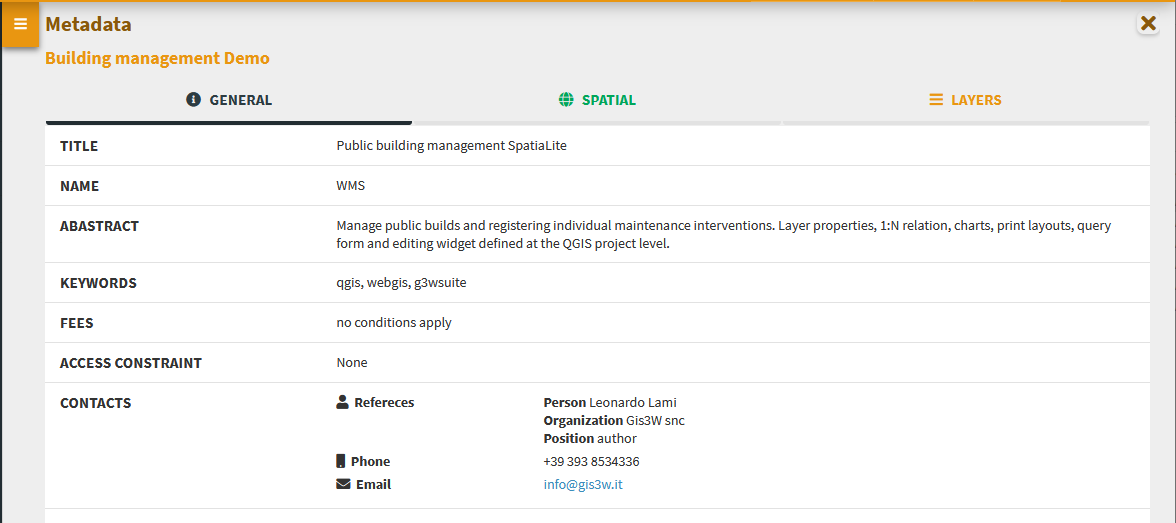
Charts¶
View graphs created using QGIS DataPlotly and activated at the admin session level.
Check the plots in the list and consult them on the rigth panel.

The graphs are filterable based on the:
 features visible on the map
features visible on the map filter based on the selected features
filter based on the selected features
These filters are also reflected on the plots associated to the related data (in 1:N mode) based on the visible and/or selected parent features.
The filter based on the map content can be activated globally on all plots (icon at the top of the panel dedicated to charts) or on only some specific plots (icon placed at the level of the individual plots).
The plots will automatically update after pan and zoom operations on the map
If activated, the filter based on the selected features is automatically activated on all related plots (associated with the same layer and with the 1:N relationed tables)
Appropriate messages at the single plots level will indicate the activation of these filters.
Charts based on 1:N data relation (child layer)¶
If the chart is linked to a child layer in a 1:N relation, it can also be displayed at the information level of the individual parent features

Stampa¶
Strumento di stampa basato sui layout definiti su progetto QGIS.
Lo strumento permette di scegliere:
Template: layout di stampa tra quelli associati al progetto QGIS pubblicato
Scala: scala di stampa
DPI: risoluzione di stampa
Rotazione: angolo di rotazione
Formato: stampa in PDF o JPEG
Custom title: using the ItemIDs at the print layout level of the QGIS project it is possible to insert one or more labels with customized content in the print from WebGis
On the map, a light rectangular area will allow you to define the print area.
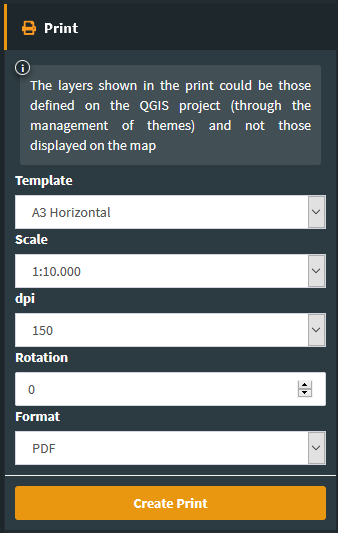
If an Atlas type print layout is associated in the QGIS project, the layout reference will be available. The cards to be printed are defined by referring to the atlas identifier defined in the print layout.
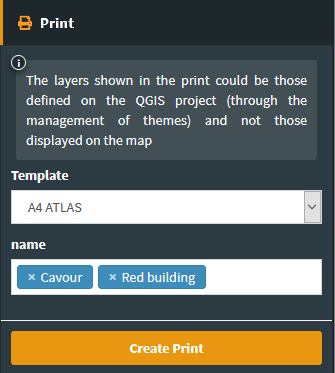
WMS¶
Through this tool the user can add custom WMS layers to the WebGis service.
The user can add one or more WMS service by defining:
custom title
WMS URL

After that, using the + key it is possible to view the list of maps associated with the service, choose which one to load by defining:
the position (top or buttom) with respect to the other layers of the project
the layer to load
the projection system to be associated
a custom name

When the first custom WMS is added, a new tab (WMS) appears in the TOC; here you can switch on/off or delete the individual added WMS layers.

The added WMS layer cannot not be queried.
The list of WMS services and the specific WMS layers added will remain available to the user until the browser cache is cleared.
Search and Query Builder¶
A classic Query Builder is present at the Search menu level. Through this tool it is possible to:
carry out alphanumeric searches on geometric layers
save the query to reuse it until the end of the work session
edit a previously saved query
The saved query will be available until the browser cache is cleared
NB: fields not exposed as QGIS project-level WMS are not available for query building.
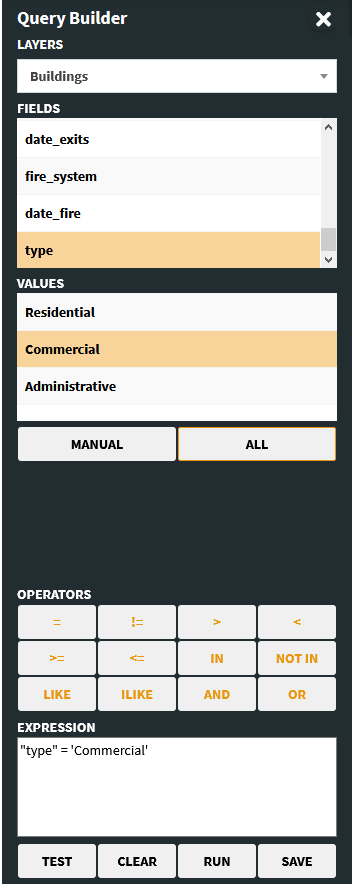
The Search menu contains the list of search tools defined through the Administration panel and custom searches created with the Query Builder.
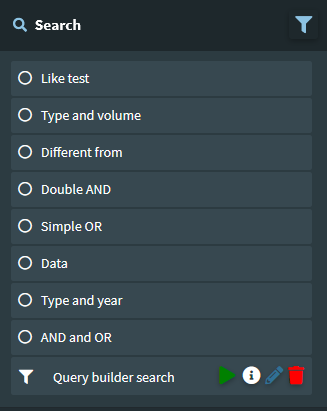
Si sceglie la ricerca di interessa, si compilano i campi richiesti e si clicca sul tasto Cerca.
Sul lato destro del client si aprirà il pannello con la lista dei risultati, per ogni risultato saranno visualizzati i primi tre campi della tabella associata.
Posizionandosi sui singoli risultati, la features corrispondente verrà evidenziata in mappa; cliccando sui singoli risultati si potranno consultare tutti gli attributi associati alla feature.
Zoom to features and download icons are available for results (single or cumulative)
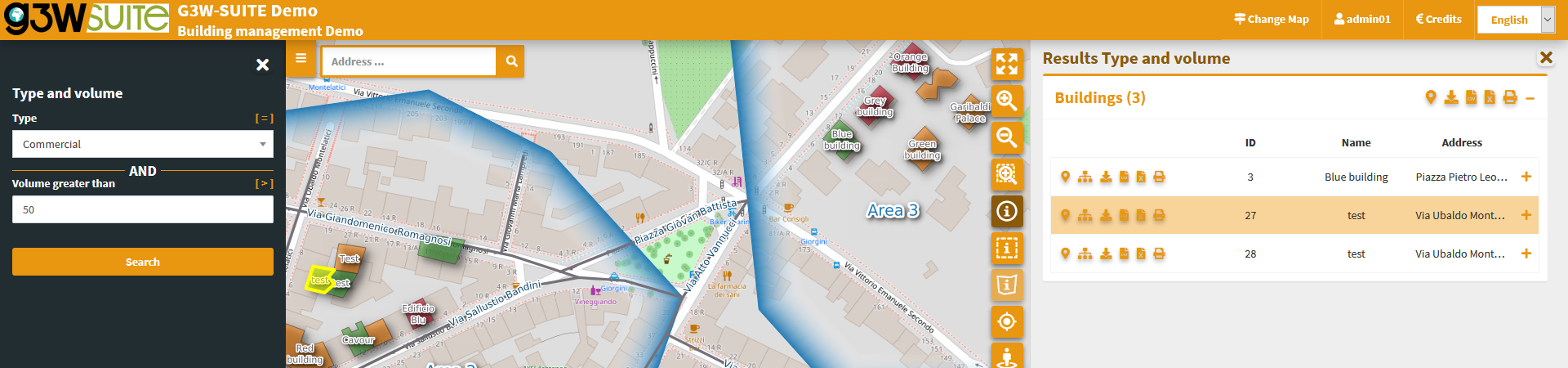
Mappa¶
This session has three tabs:
Strati: elenco strutturato degli strati, definito su progetto QGIS
Basi: scelta della mappa di base tra quelle definite a livello di creazione Gruppo Cartografico
Legend: graphic legend
Layers¶
This tab shows the layers prepared on QGIS projects with the same organization the groups and subgroups.
If the Show features count function is activated in the project, the layer will show the number of total features and based on the subdivision linked to the symbology.
In case of multi-style associated with the layer, the number of geometries reported will vary following the passage from one style to another.

In the list of layers, right click on the name of the single layer shows the following items:
Name and kind of geometry of the layer
Metadata: descriptive information inherited from what has been defined, at QGIS project level, in the “Abstract” form of the “QGIS Server” session of the “Layer Properties”
Styles: to choose the style to be applied to the layer, in the case of multi-style layers
Abstract: a text (also html) defined in the Layer Properties, Metadata session, Identification tab, Abstract form.
Zoom to layer: per zoommare all”estensione del layer
Open attribute table: to consult the associated attribute table
Download shapefile: to download the layer as a shapefile; function activatable from the administration panel
Download GEOTIFF: to download a raster in GeoTiff format, full layer or clipped to the extent of the canvas; function activatable from the administration panel
Download GeoPackage: to download the layer as a GeoPackage; function activatable from the administration panel
Download CSV: to download the layer as a CSV; function activatable from the administration panel
Download XLS: to download the layer as a XLS; function activatable from the administration panel
WMS/WFS URL: URL of the WMS/WFS service relative to the project or URL of the external WMS
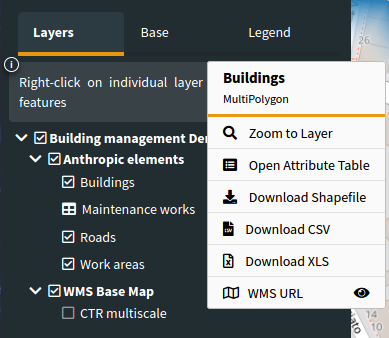
Double clicking on the layer or Layer Group zooms to the extent of the layer or Group content.
It is possible to hide, automatically, layers from the TOC when they have no records.
Useful when using filters on layers or geographic views.
Attribute table¶
The attribute table (resizable) is equipped with paging function, highlight function and zooming to the associated features.
In caso di presenza di link a contenuti multimediali, saranno visualizzabili le anteprime delle immagini e/o il tasto Apri per la consultazione di diversa tipologia di contenuto.
The window is resizable.
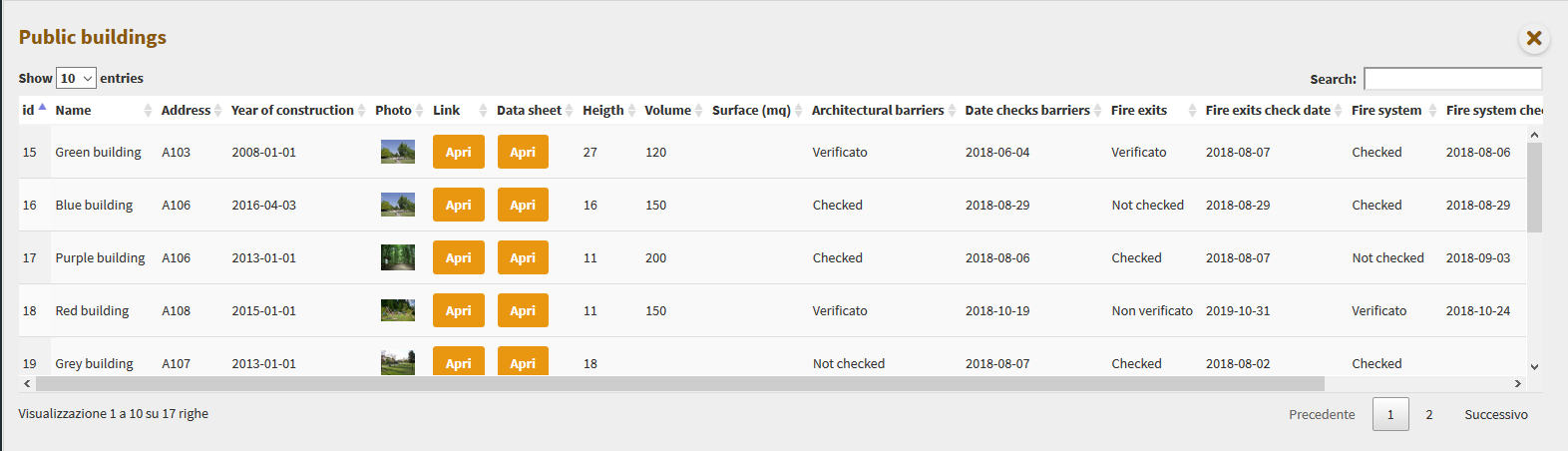
A generic filter, positioned at the top right, is applied generically to the contents of all the fields, and it will allow you to filter the list of displayed records.
Filters based on the contents of the individual fields are available at the top of each column.
The Show features visible on the map icon  allows you to filter the records of the table according to the features visible in the map.
allows you to filter the records of the table according to the features visible in the map.
It is possible to select the features of the individual layers and apply filters that will affect:
on the map content
on the attribute table content
on the contents of the plots
on print contents
on the editable geometries
The selection of features can be made:
at the attribute table level (through the checkboxes on the left of each records)
on the results of a query (add / remove from current selection)
on the results of a query (add / remove from current selection)
At the same time, additional icons appear:
on the layer attribute table
to the right of the layer on the TOC
at the level of the relevant plots
Aggiungi immagine: g3wclient_selection.png The icons in the attribute table allow you to:
 Clear selection
Clear selection Invert selection
Invert selection Add/Remove filter
Add/Remove filter
The icons to the right of the layer on the TOC allow you to:
Clear selection
Add/Remove filter
![]()
When one or more features are selected, they appear highlighted in red on the map. Activation of the filter is reflected:
on the map content
on the attribute table content
on the data displayed by plots
on the print contents (only with QGIS 3.18)
Filter users based¶
On the client you can select (highlight) and filter a subset of vector layer geometries.
It is possible to activate a filter on a layer starting from:
query results
search results
attribute table management
To be filtered, the geometries object of the filter must first be selected.
Following activation of the filter, a logged in user (not AnonymosUser) will be able to save this filter to be recalled in subsequent work sessions.
Saving the filter occurs via the dedicated icon present at layer level in the legend and in the results form.

The saved filters can be recovered via the dedicated menu that can be viewed by right-clicking on the name of the layer

The presence of an active filter on the layer is highlighted by the red icon next to the layer name.
To deactivate an active filter, simply click on the icon itself.

We remind you that activating a filter affects:
geometries visible on the map
records visible on attribute table
editable geometries
features underlying the graphs
print contenent
Base layer¶
The list shows the active base layers at the cartographic group level.
If the user has created base layers starting from cached layers, these may also be present.
Legend¶
If at the publication level of the QGIS project, the Legend position option i setted as TOC, this panel will be not present and the legend will be rendered inside layers TOC.
If the option is activated on the QGIS project, the legend is filtered on the map content.
Time series¶
NB: the Time Series function is only available with a QGIS Server version >= 3.26
This version of G3W-SUITE manages the temporal aspects for both vector and raster layers but with limitations:
vector layers: limited to the Single field with Date/Time configuration
raster layers: Mesh layer
WMS-T
It is possible to create animations based on multiple temporal layers both raster and vector.
If in the QGIS project a temporal vector/raster layer on which the Dynamic temporal control property has been activated is present, the client will show an additional panel called Time series.
This panel will allow you to:
define the start/end date of the time series
define the step of the animation
start and manage the temporal animation

The modification of the start date of the series will determine the updating of the map with the visualization of the layer in coherence with the chosen date.
Pay attention: to use the Time series function for raster data, it must also be activated at the level of the G3W-ADMIN layer properties.