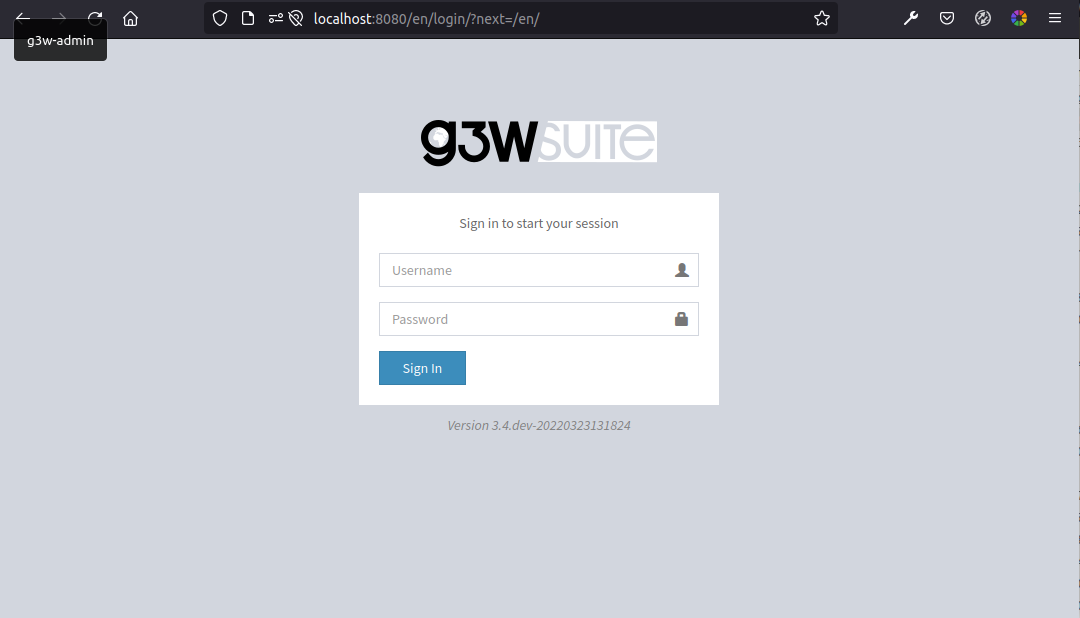Dockerization¶
This repository contains scripts and recipes for deploy of the G3W-SUITE web-gis application with Docker and Docker compose .
Deploy¶
Follow steps to deploy G3W-SUITE on a Ubuntu Server (20.04)
Configuration¶
Create a file .env (or copy .env.example and rename it in .env) and place it in the main directory, the file
will contain the database credentials (change <your password>) and other settings:
# External hostname, for docker internal network aliases
WEBGIS_PUBLIC_HOSTNAME=demo.g3wsuite.it/
# This volume is persistent and mounted by all
# containers as /shared-volume
WEBGIS_DOCKER_SHARED_VOLUME=/tmp/shared-volume-g3w-suite
# DB setup
G3WSUITE_POSTGRES_USER_LOCAL=g3wsuite
G3WSUITE_POSTGRES_PASS=<your_password>
G3WSUITE_POSTGRES_DBNAME=g3wsuite
G3WSUITE_POSTGRES_HOST=postgis
G3WSUITE_POSTGRES_PORT=5432
Description of other environment variables that can be used, are available on Docker environment variables
G3W-SUITE with consumer image¶
G3W-SUITE use huey for bach processing (https://github.com/coleifer/huey), so if you want to use it,
use docker-compose-consumer.yml file on deploy:
docker-compose -f docker-compose-consumer.yml up -d
Builds¶
Docker compose will download images from docker hub (https://hub.docker.com/u/g3wsuite), but is also possible build main image of G3W-SUITE and other docker-compose images.
G3W-SUITE¶
The main suite docker image can be built with:
docker build -f Dockerfile.g3wsuite.dockerfile -t g3wsuite/g3w-suite:dev --no-cache .
The image is build from https://github.com/g3w-suite/g3w-admin.git --branch dev and from a dependencies base image Dockerfile.g3wsuite-deps.ltr.dockerfile, the dependencies image can be built with:
docker build -f Dockerfile.g3wsuite-deps.ltr.dockerfile -t g3wsuite/g3w-suite-deps-ltr:dev --no-cache .
Usually is sufficient make build of main docker image g3wsuite/g3w-suite:dev, the build of dependence image g3wsuite/g3w-suite-deps-ltr:dev is done to update last QGIS LTR version.
Postgis¶
Postgis image can be built with:
docker build -f Dockerfile.postgis.dockerfile -t g3wsuite/postgis:11.0-2.5 .
The Docker hub name for this image is g3wsuite/postgis:11.0-2.5
Setups¶
PG_SERVICE¶
To use of PostgreSql Service, put your service setups into ./scripts/pg_service.conf file,
the conf file will be mounted into docker container at runtime to PGSERVICEFILE path position.
HTTPS additional setup¶
To active https with LetsEncrypt just follow the following instructions:
move
config/_nginx/django_ssl.conftoconfig/nginx/django_ssl.confcheck the domain name in the
.envfile and inconfig/nginx/django_ssl.confrun:
docker pull certbot/certbotlaunch
./run_certbot.shactivate 301 redirect into
config/nginx/django.confrestart compose
make sure the certs are renewed by adding a cron job with
crontab -eand add the following line:0 3 * * * /<path_to_your_docker_files>/run_certbot.shif you disabled HTTPS, you can move
config/nginx/django_ssl.confback to its original location now, and restart the Docker compose to finally enable HTTPS
Volumes¶
Data, projects, uploads and the database are stored in a shared mounted volume shared-volume, the volume should be on a persistent storage device and a backup
policy must be enforced.
Currently, the volume is mounted in /tmp/shared-volume-g3wsuite-dev. In production
environments it is encouraged to change this to a permanent location.
This can be done by modifying the .env file.
First time setup¶
log into the application web administation panel using default credentials (admin/admin)
change the password for the admin user and for any other example user that may be present
Caching¶
Tile cache can be configured and cleared per-layer through the webgis admin panel and lasts forever until it is disabled or cleared.
Tip: enable cache on linestring and polygon layers.
Editing¶
Editing module is active by default, to avoid simultaneous feature editing by two or more users, the editing module works with a feature lock system. This locking system can remain active if users do not exit the editing state correctly, to avoid this it is advisable to activate a cron job on host machine that checks the features that have been locked for more than 4 hours and frees them:
0 */1 * * * docker exec -e DISPLAY=:99 g3w-suite-docker_g3w-suite_1 python3 /code/g3w-admin/manage.py check_features_locked
Front-end App¶
Set the environment variable
FRONTEND=True
This will set the front end app as the default app
Style customization¶
Templates can now be overridden by placing the overrides in the config/g3w-suite/overrides/templates, a Docker service restart is required to make the changes effective.
The logo is also overridden (through config/g3w-suite/settings_docker.py which is mounted as a volume), changes to the settings file require the Docker service to be restarted.
A custom CSS is added to the pages, the file is located in config/g3w-suite/overrides/static/style.css and can be modified directly, changes are effective immediately.
Performances optimization¶
General rules (in no particular order: they are all mandatory):
set scale-dependent visibility for the entire layer or for some filtered features (example: show only major roads until at scale 1:1E+6)
when using rule-based/categorized classification or scale-dependent visibility create indexes on the column(s) involved in the rule expression (example: “create index idx_elec_penwell_ious on elec_penwell_ious (owner);” )
start the project with only a few layers turned on by default
do not turn on by default base-layers XYZ such as (Google base maps)
do not use rule-based/categorized rendering on layers with too many categories (example: elec_penwell_public_power), they are unreadable anyway
enable redering simplification for not-point layers, set it to
Distance1.2and checkEnable provider simplification if available
PostgreSQL administration¶
Postgres is running into a Docker container, in order to access the container, you can follow the instruction below:
Check the container name¶
$ docker ps | grep postgis
84ef6a8d23e6 g3wsuite/postgis:11.0-2.5 "/bin/sh -c /docker-…" 2 days ago Up 2 days 0.0.0.0:5438->5432/tcp g3wsuitedocker_postgis_1
In the above example the container name is g3wsuitedocker_postgis_1
Log into the container¶
$ docker exec -it g3wsuitedocker_postgis_1 bash
Become postgres user¶
root@84ef6a8d23e6:/# su - postgres
Connect to postgis¶
postgres@84ef6a8d23e6:~$ psql
psql (11.2 (Debian 11.2-1.pgdg90+1))
Type "help" for help.
postgres=#
Portainer usage¶
Portainer (https://www.portainer.io) is a docker-based web application used to edit and manage Docker applications in a simple and intuitive way.
Plese refer to the Add new stack section to learn how to deploy the docker-compose-consumer.yml stack with Portainer (>= v2.1.1).
Contributors¶
Walter Lorenzetti - Gis3W (@wlorenzetti)
Alessandro Pasotti - ItOpen (@elpaso)
Mazano - Kartoza (@NyakudyaA)
Matteo Tosi - Gis3w (@Raruto)