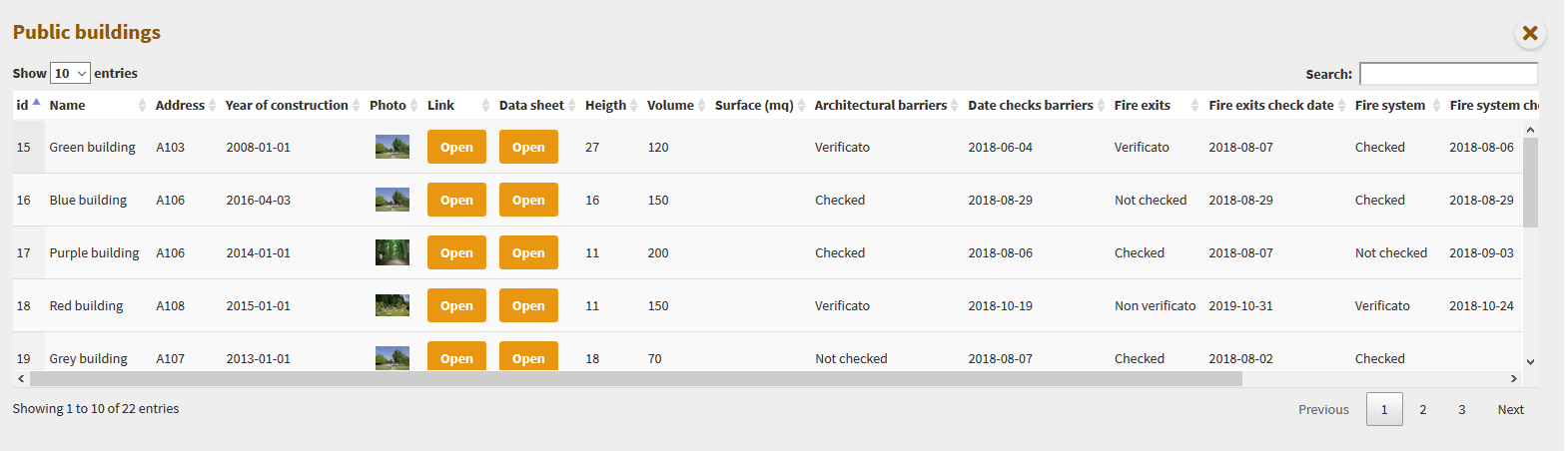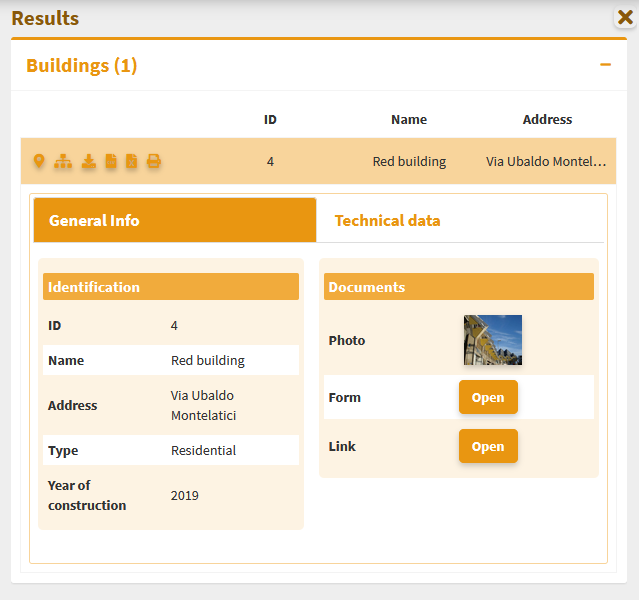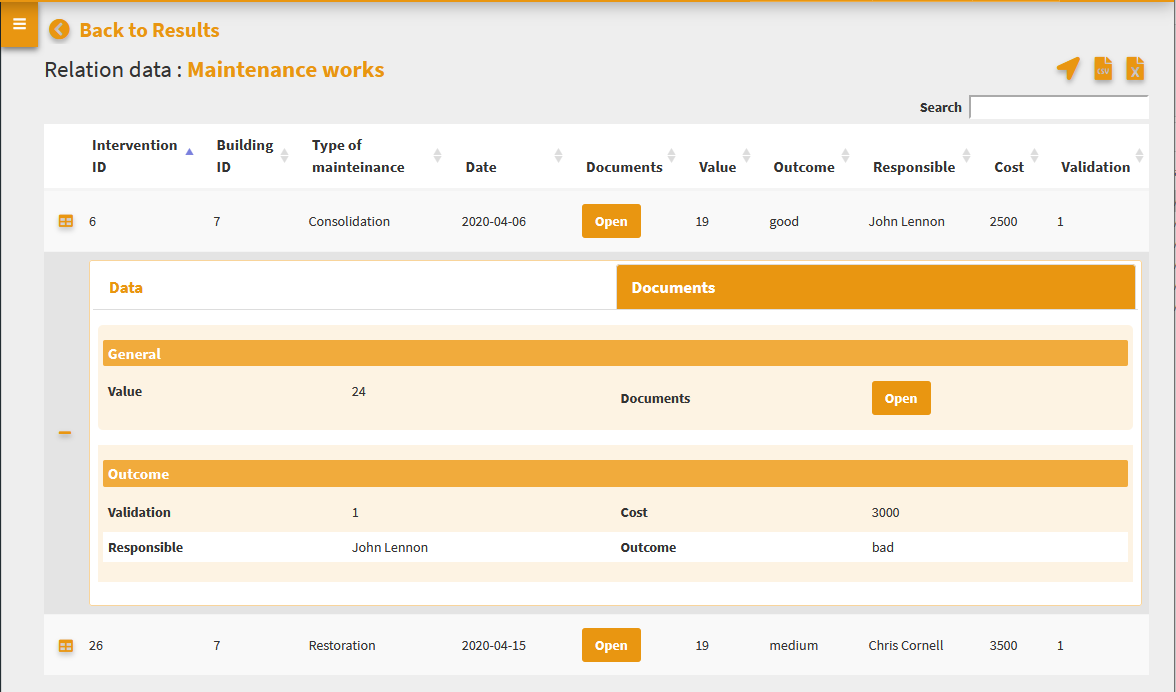G3W-CLIENT: the cartographic viewer¶
Generic aspects¶
The application has a responsive interface consisting of expandable and reducible sessions.
The color of the interface depends on the type of user logged in.
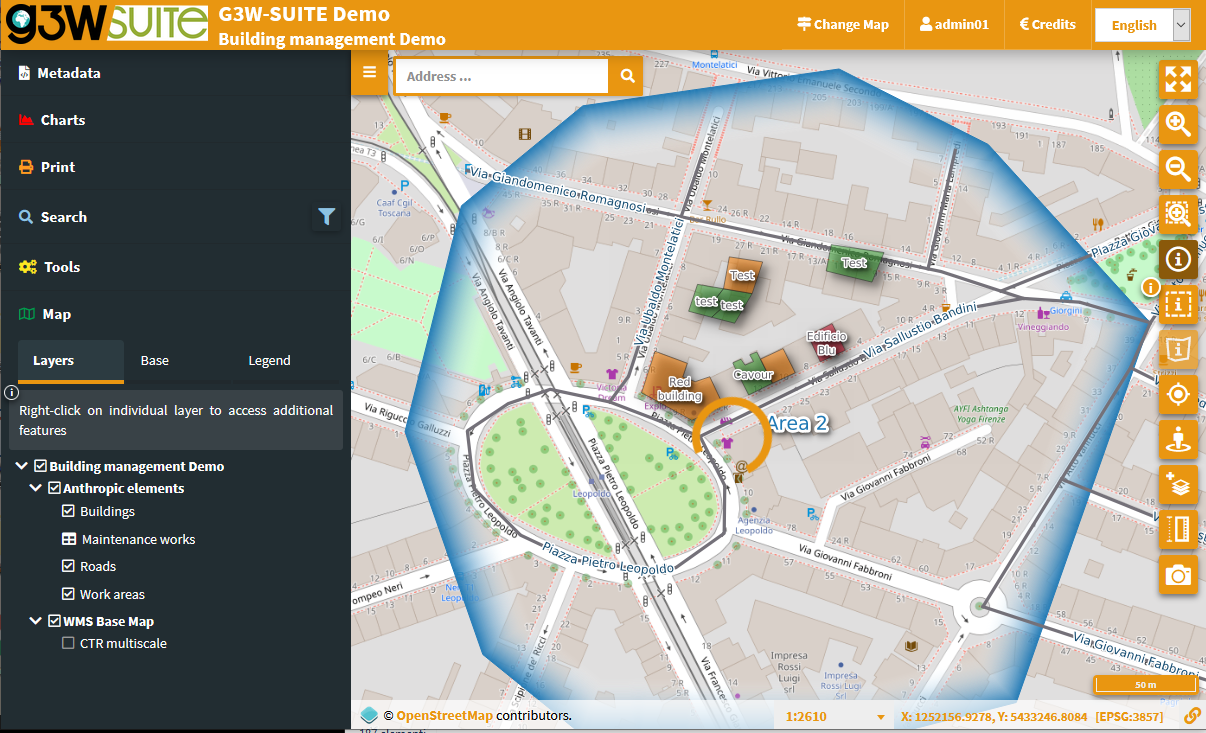
The header contains the following elements:
Logo, title and subtitle, deriving from:
main title (set at General Data level) or MacroGroup name, according to the settings
Cartographic Group name
WebGis service title
Change map: which allows you to switch from one WebGis service to another (located within the same Cartographic Group) while maintaining extension and display scale
User ID: if you have logged in to the system
Credits
Home: to access the FrontEnd
Language: the choice of language is reflected in the individual menus of the map client and on the contents of the access portal. The languages available are those activated by the Administration.

The Tools panel is located on the left and containing the following objects:
Metadata: content defined on QGIS project
Print: printing tool based on the layouts defined on the QGIS project
Search: with the search tools defined through the Administration panel
Tools: session that collects the various tools that may be activated on the WebGis service
Map: containing:
Layers: structured list of layers, defined on the QGIS project
Base: choice of the base map from those defined at the creation level of the Thematic Group
Legend: graphic legend of the various layers
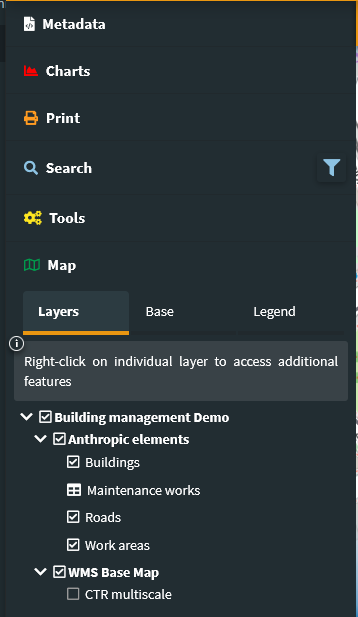
The centrally located map area presents the various navigation and map interaction controls, this controls are defined at the Cartographic Group level.
Tools panel¶
Metadata¶
The metadata reported in this session derive from those set at the QGIS project level.
This content is divided into three sessions: General, Space Info and Layers.
General: reports the metadata defined on the QGIS project in the item:Project → Properties (QGIS Server session, Service Capabilities)In case of login as anonymous user the URL of the WMS service is shown.Spatial: reports the EPSG code of the projection system associated with the QGIS project and the BoundingBox relating to the initial publication extension, defined in the item:Project → Properties (QGIS Server session, WMS Capabilities, Advertised extent)Layers: reports simple metadata associated with the individual layers.
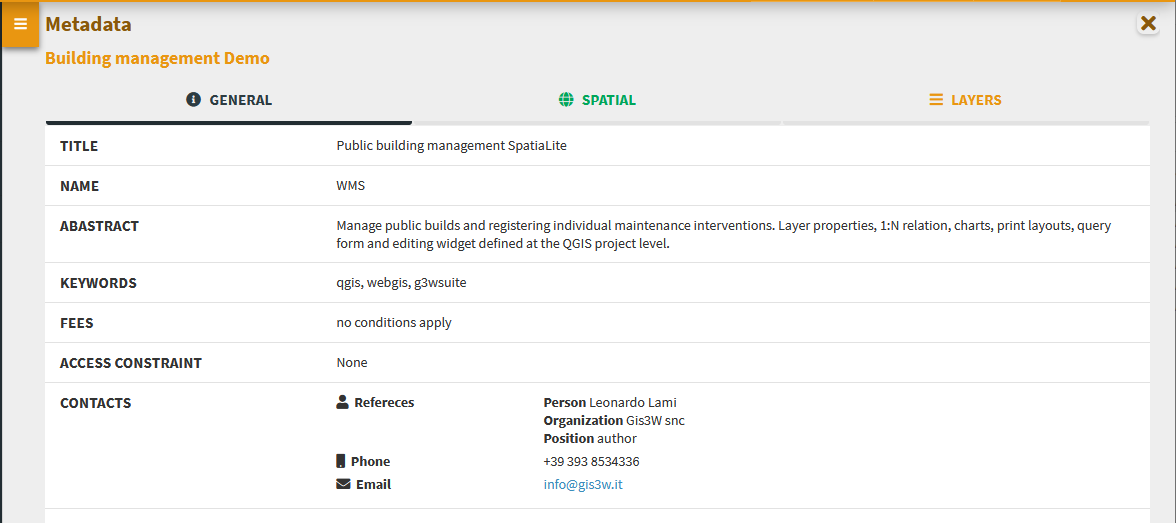
Charts¶
View graphs created using QGIS DataPlotly and activated at the admin session level.
Check the plots in the list and view on the rigth panel
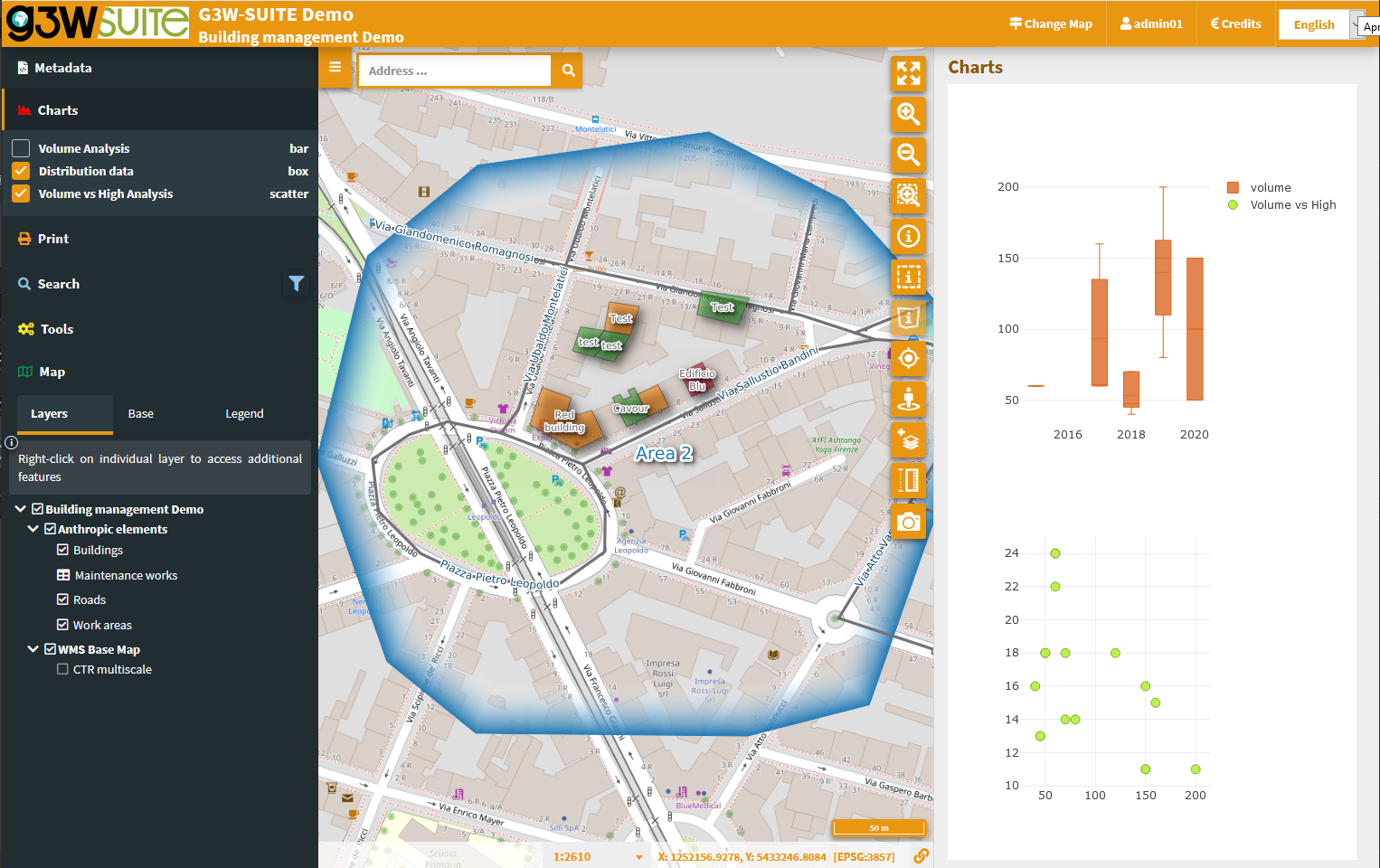
Plots based on visible or selected geometries will be available in the next version
Print¶
Printing tool based on layouts defined on QGIS project.
The tool allows you to choose:
Template: print layout among those associated with the published QGIS project
Scale: print scale
DPI: print resolution
Rotation: rotation angle
Format: print to PDF or JPEG
On the map, a lit rectangular area will allow you to define the print area.
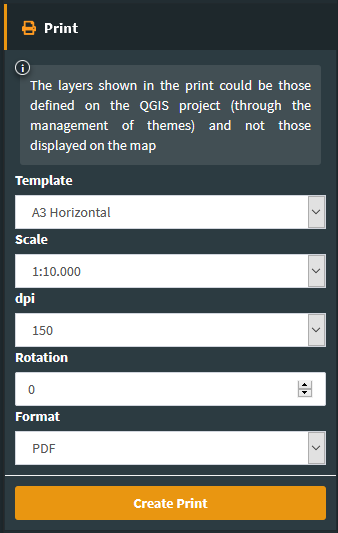
If an Atlas type print layout is associated in the QGIS project, the layout reference will be available. The cards to be printed are defined by referring to the atlas identifier defined in the print layout.
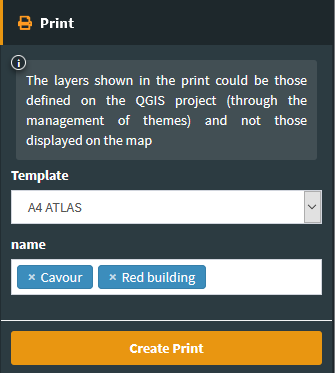
Search and Query Builder¶
A classic Query Builder is present at the Search menu level. Through this tool it is possible to:
carry out alphanumeric searches on geometric layers
save the query to reuse it until the end of the work session
edit a previously saved query
The saved query will be available until the browser cache is cleared
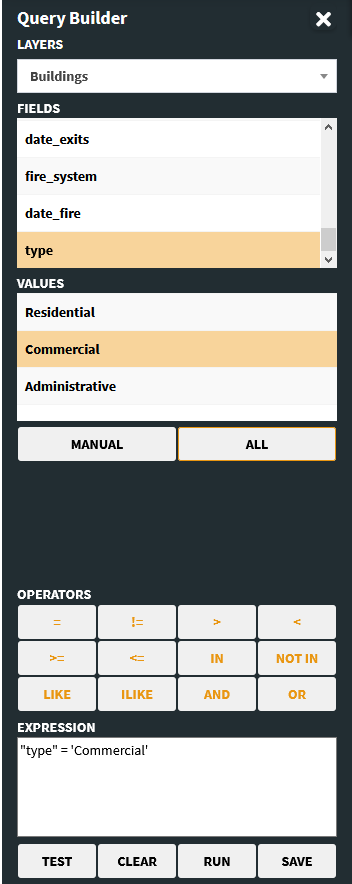
The Search menu contains the list of search tools defined through the Administration panel and custom searches created with the Query Builder.
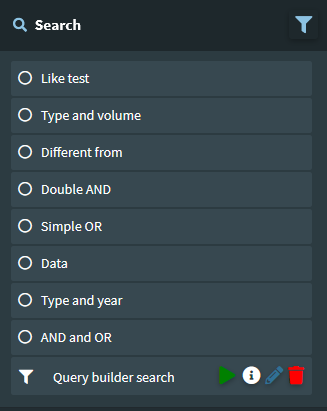
You choose the search you are interested in, fill in the required fields and click on the Search button.
The panel with the list of results will open on the right side of the client, for each result the first three fields of the associated table will be displayed.
By positioning on the individual results, the corresponding features will be highlighted on the map; clicking on the individual results you can consult all the attributes.
Zoom to features and download icons are available for results (single or cumulative)
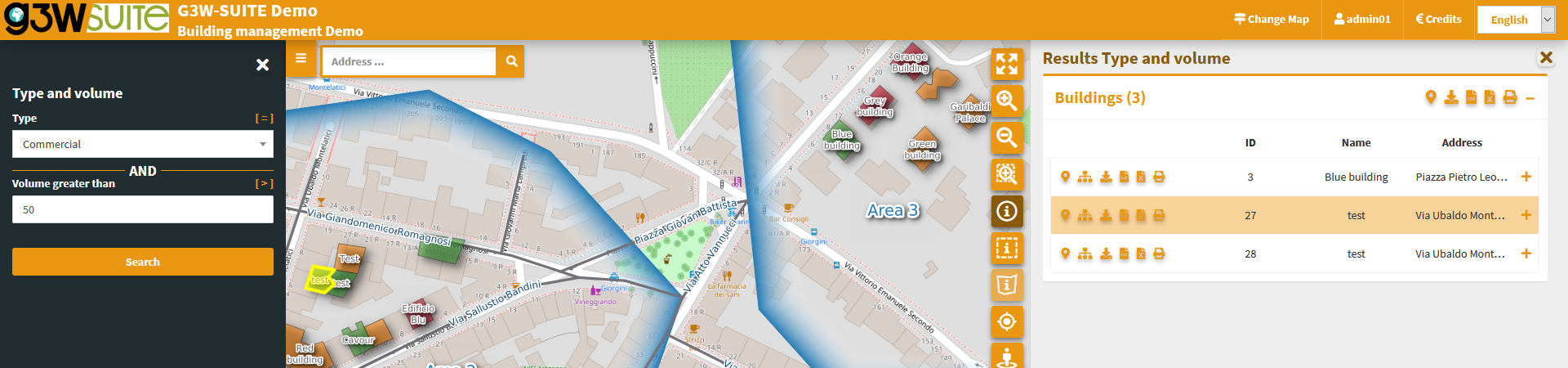
Map¶
This session has three tabs:
Layers: structured list of layers, defined on the QGIS project
Base: choice of the base map from those defined at the Cartographic Group creation level
Legend: graphic legend
In the list of layers, right click on the name of the single layer shows the following items:
Name and kind of geometry of the layer
Zoom to layer: to zoom in on the extension of the layer
Open attribute table: to consult the associated attribute table
Download shapefile: to download the layer as a shapefile; function activable from the administration panel
Download CSV: to download the layer as a CSV; function activable from the administration panel
Download XLS: to download the layer as a XLS; function activable from the administration panel
WMS URL: URL of the WMS service relative to the project or URL of the external WMS
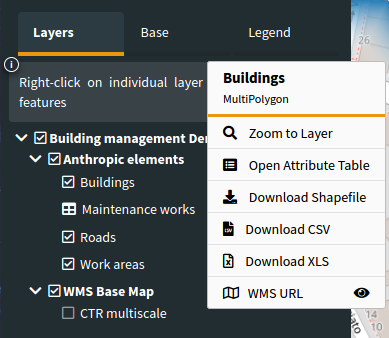
The attribute table is equipped with paging function, highligth function and zooming to the associated features.
In the case of links to multimedia content, the previews of the images and/or the Open button will be displayed for consultation of different types of content.
A filter, applied generically to the contents of all the fields, will allow you to filter the list of displayed records.
The window is resizable.