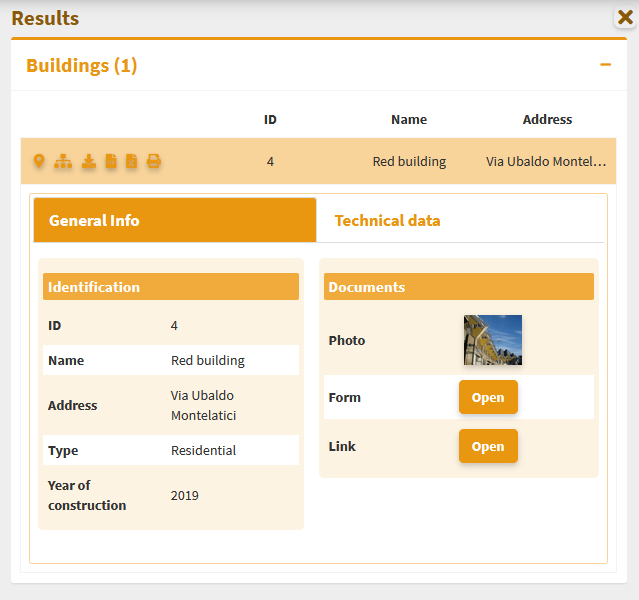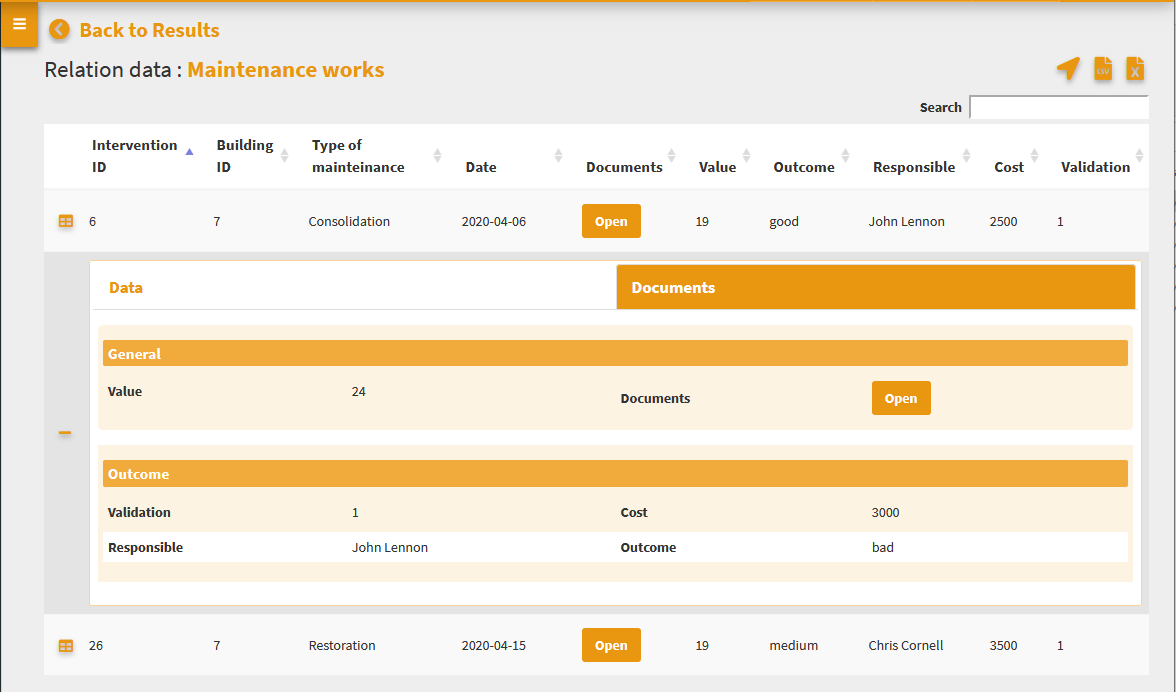G3W-CLIENT: il client cartografico¶
Aspetti generici¶
L”applicazione ha un”interfaccia responsiva costituita da sessioni espandibili e riducibili. La barra di testa contiene i seguenti elementi:
Il colore dell”interfaccia dipende dalla tipologia di utente loggato.
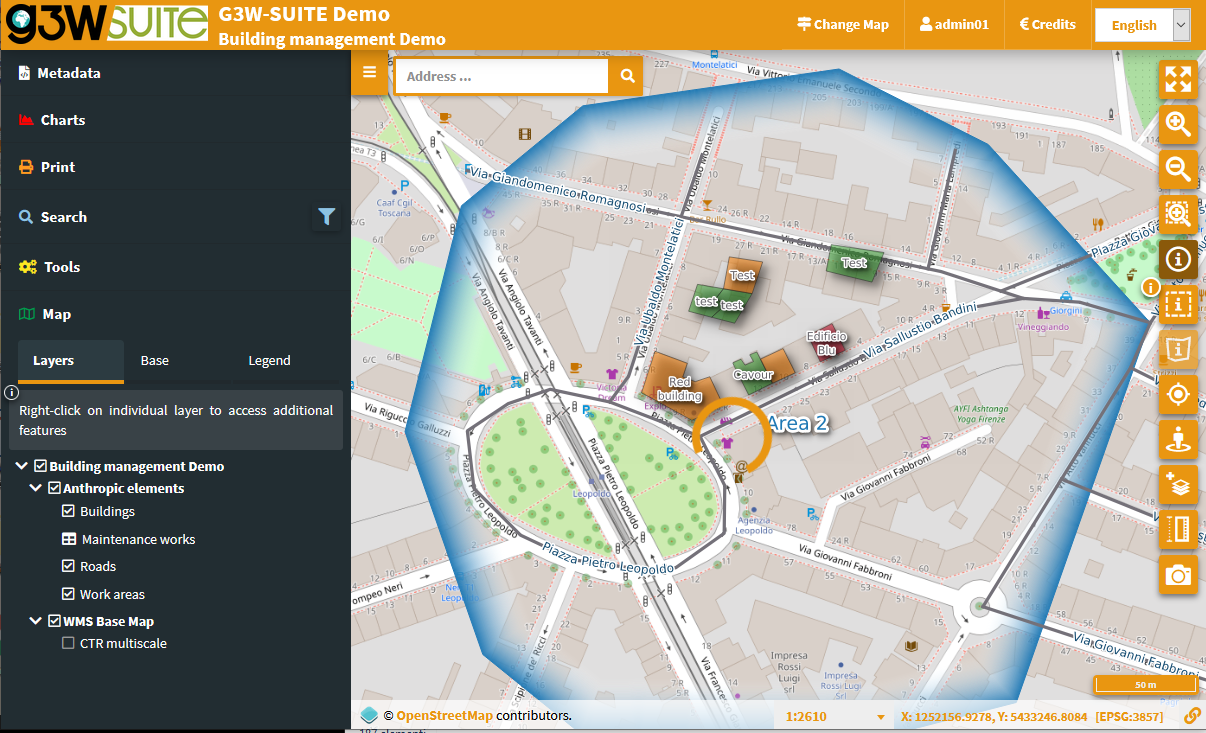
The header contains the following elements:
Logo, titolo e sottotitolo, derivanti da:
titolo principale (impostato a livello di Dati Generali) o nome MacroGruppo, in base alle impostazioni
nome Gruppo Cartografico
titolo servizio WebGis
Cambia mappa: che permette di passare da un servizio WebGis, posto all”interno del solito Gruppo Tematico, ad un altro mantenendo estensione e scala di visualizzazione
Identificativo dell”utente: nel caso sia stato effettuato l”accesso al sistema
Credits
Home: per accedere al FrontEnd
Lingua: la scelta della lingua si riflette nei singoli menu del clienta e sui contenuti del portale di accesso. Le linguedisponibili sono quelli attivati dall”amministrazione.

Il Pannello Strumenti é posto a sinistra e contiene i seguenti oggetti:
Metadati: contenuto definito su progetto QGIS
Stampa: strumento di stampa basato sui layout definiti su progetto QGIS
Ricerche: con i tool di ricerca definiti tramite pannello di Amministrazione
Strumenti: sessione che raccogli i vari strumenti eventualmente attivati sul servizio WebGis
Mappa: contenente:
Strati: elenco strutturato degli strati, definito su progetto QGIS
Basi: scelta della mappa di base tra quelle definite a livello di creazione Gruppo Tematico
Legenda: legenda grafica dei vari strati
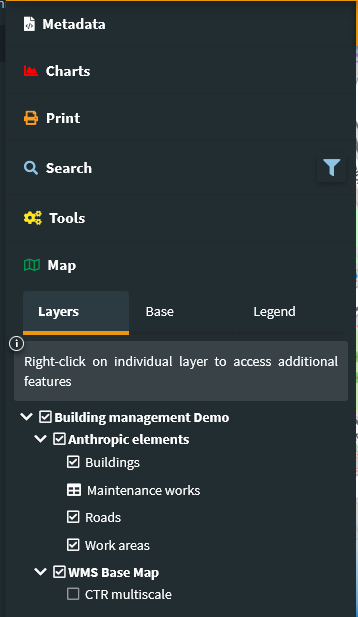
L”area di mappa posta centralmente che presente i vari mapcontrols per la navigazione e l”interazione con la mappa, mapcontrols definiti a livello di Gruppo Cartografico.
Pannello Strumenti¶
Metadati¶
I Metadati riportati in questa sessione derivano da quelli impostati a livello di progetto QGIS.
Tale contenuto è diviso in tre sessioni: Generale, Info Spaziali e Strati.
General: reports the metadata defined on the QGIS project in the item:Project → Properties (QGIS Server session, Service Capabilities)In case of login as anonymous user the URL of the WMS service is shown.Spatial: reports the EPSG code of the projection system associated with the QGIS project and the BoundingBox relating to the initial publication extension, defined in the item:Project → Properties (QGIS Server session, WMS Capabilities, Advertised extent)Layer: riporta i metadati associati ai singoli layer. Metadati definiti a livello delle Proprietà del layer
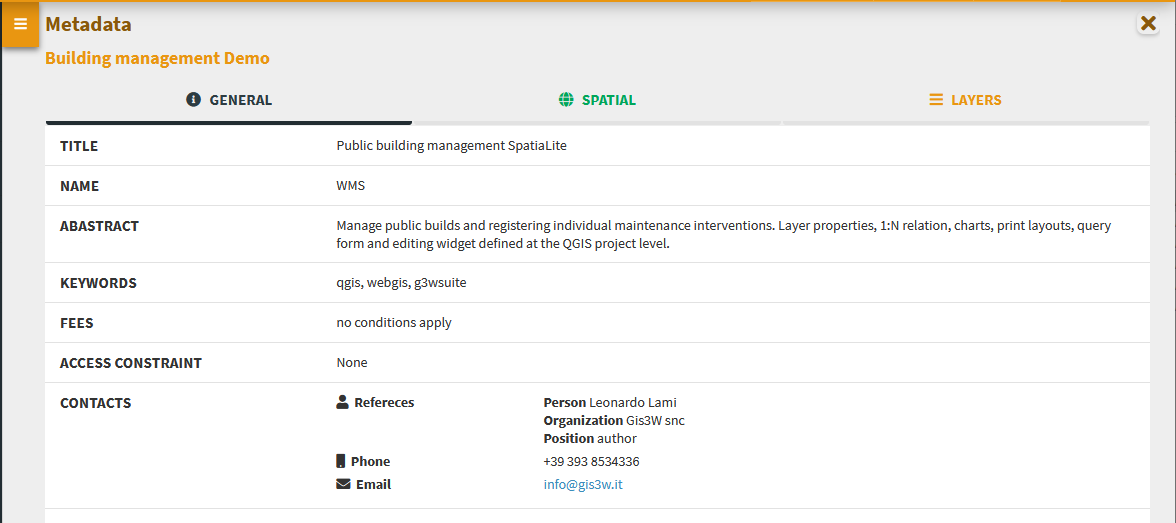
Charts¶
View graphs created using QGIS DataPlotly and activated at the admin session level.
Check the plots in the list and consult them on the rigth panel.

The graphs are filterable based on the:
 features visible on the map
features visible on the map filter based on the selected features
filter based on the selected features
These filters are also reflected on the plots associated to the related data (in 1:N mode) based on the visible and/or selected parent features.
The filter based on the map content can be activated globally on all plots (icon at the top of the panel dedicated to charts) or on only some specific plots (icon placed at the level of the individual plots).
The plots will automatically update after pan and zoom operations on the map
If activated, the filter based on the selected features is automatically activated on all related plots (associated with the same layer and with the 1:N relationed tables)
Appropriate messages at the single plots level will indicate the activation of these filters.
Stampa¶
Strumento di stampa basato sui layout definiti su progetto QGIS.
Lo strumento permette di scegliere:
Template: layout di stampa tra quelli associati al progetto QGIS pubblicato
Scala: scala di stampa
DPI: risoluzione di stampa
Rotazione: angolo di rotazione
Formato: stampa in PDF o JPEG
Sulla mappa un area rettangolare illuminata permetterà di definire l”area di stampa.
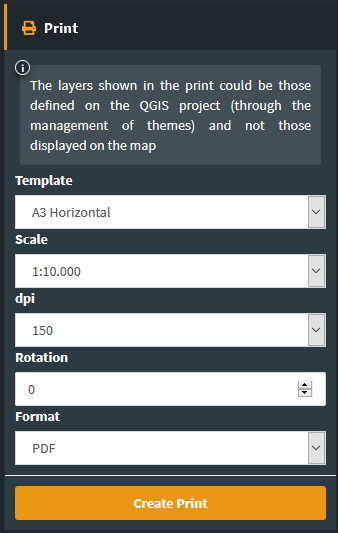
If an Atlas type print layout is associated in the QGIS project, the layout reference will be available. The cards to be printed are defined by referring to the atlas identifier defined in the print layout.
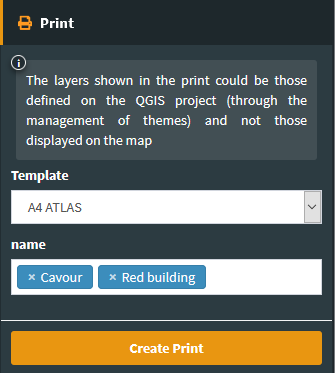
Search and Query Builder¶
A classic Query Builder is present at the Search menu level. Through this tool it is possible to:
carry out alphanumeric searches on geometric layers
save the query to reuse it until the end of the work session
edit a previously saved query
The saved query will be available until the browser cache is cleared
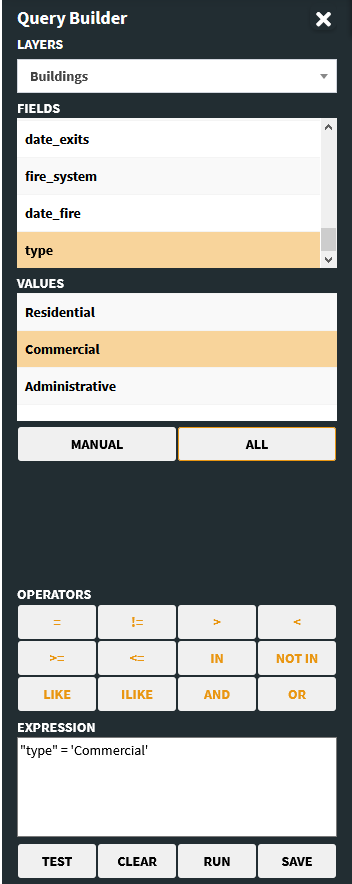
The Search menu contains the list of search tools defined through the Administration panel and custom searches created with the Query Builder.
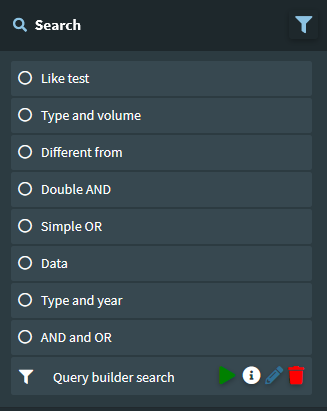
Si sceglie la ricerca di interessa, si compilano i campi richiesti e si clicca sul tasto Cerca.
Sul lato destro del client si aprirà il pannello con la lista dei risultati, per ogni risultato saranno visualizzati i primi tre campi della tabella associata.
Posizionandosi sui singoli risultati, la features corrispondente verrà evidenziata in mappa; cliccando sui singoli risultati si potranno consultare tutti gli attributi associati alla feature.
Zoom to features and download icons are available for results (single or cumulative)
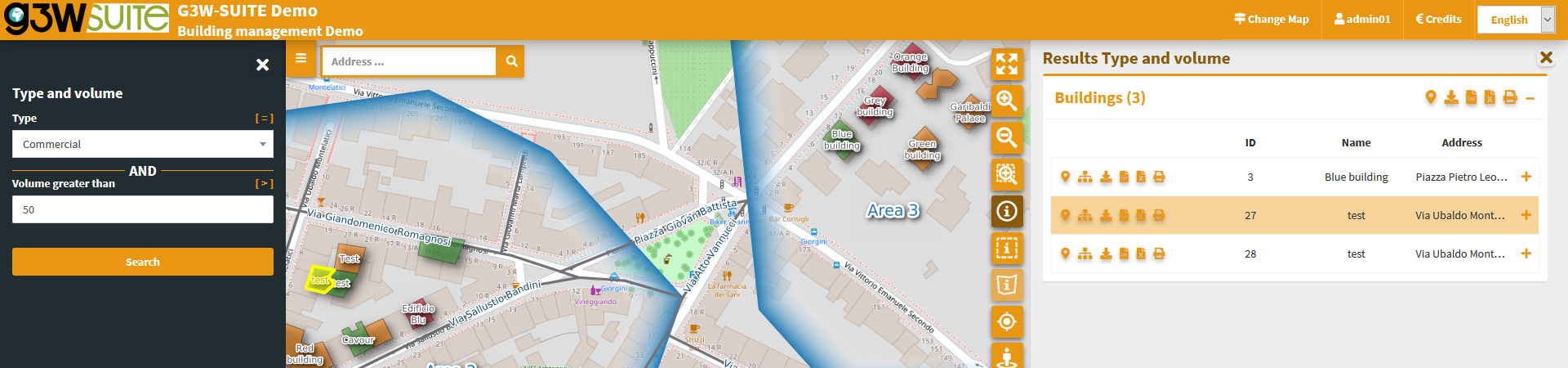
Mappa¶
This session has three tabs:
Strati: elenco strutturato degli strati, definito su progetto QGIS
Basi: scelta della mappa di base tra quelle definite a livello di creazione Gruppo Cartografico
Legend: graphic legend
Layers¶
In the list of layers, right click on the name of the single layer shows the following items:
Styles: to choose the style to be applied to the layer, in the case of multi-style layers
Name and kind of geometry of the layer
Zoom to layer: per zoommare all”estensione del layer
Open attribute table: to consult the associated attribute table
Download shapefile: to download the layer as a shapefile; function activable from the administration panel
Download GeoPackage: to download the layer as a GeoPackage; function activable from the administration panel
Download CSV: to download the layer as a CSV; function activable from the administration panel
Download XLS: to download the layer as a XLS; function activable from the administration panel
WMS URL: URL del servizio WMS relativo al progetto, o URL del servizio WMS originario di eventuali layer WMS
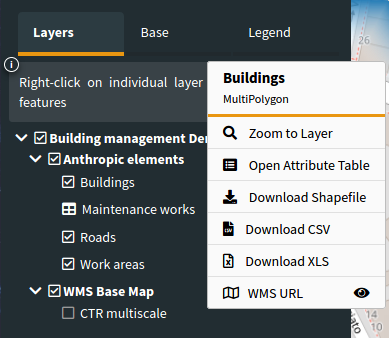
Attribute table¶
The attribute table (resizable) is equipped with paging function, highligth function and zooming to the associated features.
In caso di presenza di link a contenuti multimediali, saranno visualizzabili le anteprime delle immagini e/o il tasto Apri per la consultazione di diversa tipologia di contenuto.
The window is resizable.
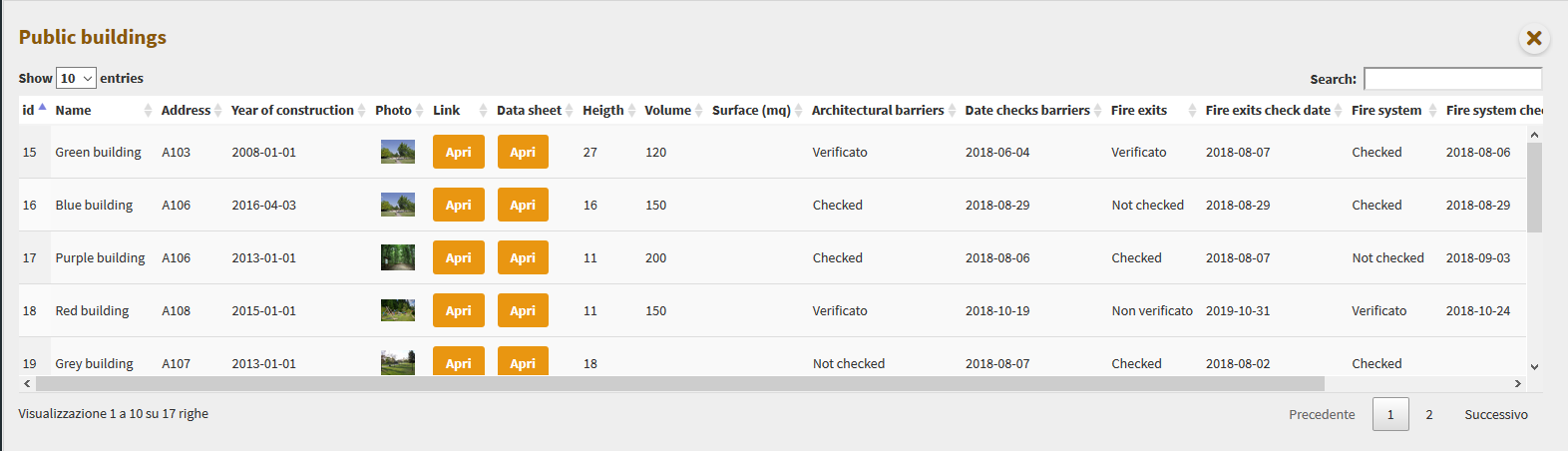
A generic filter, positioned at the top right, is applied generically to the contents of all the fields and it will allow you to filter the list of displayed records.
Filters based on the contents of the individual fields are available at the top of each column.
The Show features visible on the map icon  allows you to filter the records of the table according to the features visible in the map.
allows you to filter the records of the table according to the features visible in the map.
From this version it is possible to select the features of the individual layers and apply filters that will affect:
on the map content
on the attribute table content
on the contents of the plots
on print contents (only with QGIS 3.18)
The selection of features can be made:
at the attribute table level (through the checkboxes on the left of each records)
on the results of a query (add / remove from current selection)
on the results of a query (add / remove from current selection)
At the same time, additional icons appear:
on the layer attribute table
to the right of the layer on the TOC
at the level of the relevant plots
Aggiungi immagine: g3wclient_selection.png The icons in the attribute table allow you to:
 Clear selection
Clear selection Invert selection
Invert selection Add/Remove filter
Add/Remove filter
The icons to the right of the layer on the TOC allow you to:
Clear selection
Add/Remove filter
![]()
When one or more features are selected, they appear highlighted in red on the map. Activation of the filter is reflected:
on the map content
on the attribute table content
on the data displayed by plots
on the print contents (only with QGIS 3.18)
Base layer¶
The list shows the active base layers at the cartographic group level.
If the user has created base layers starting from cached layers, these may also be present.
Legend¶
if the option is activated on the QGIS project, the legend is filtered on the map content.